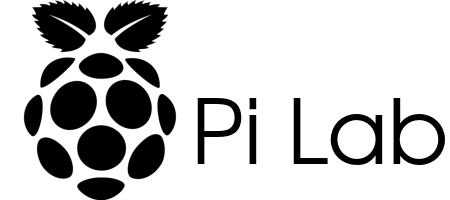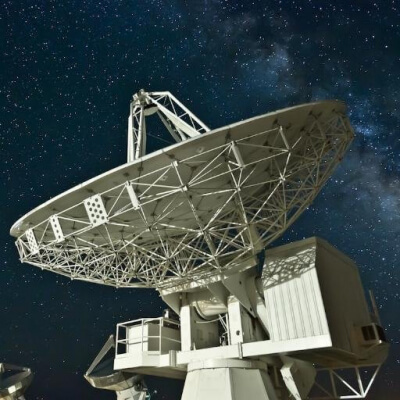Checkout the new Pi Lab Twitter Bot!
I have setup the bot to post the current uptime and CPU temperature of each node every 30 minutes.
There are tons of articles covering how to create a Twitter Bot so I will not completely recreate the wheel here. I used an article from Dototot. I did notice that Twitter has changed a few things since the article was created, but I was able to get past the differences pretty easily.
Once you have the Twitter Developer Account and app created here are the basic steps to get the bot running.
Step 1:
Make sure everything is up to date.
sudo apt-get update
sudo apt-get upgradeStep 2:
Install the necessary packages.
Python 2.7:
sudo apt-get install python-pip
sudo pip install tweepyPython 3:
sudo apt-get install python3-pip
sudo pip install tweepyStep 3:
Create the Twitter Bot.
mkdir ~/twitterbot
cd ~/twitterbot
sudo nano TwitterBot.pyStep 4:
This is a slightly modified version of my current bot code that you can use.
#!/usr/bin/env python
import tweepy, time, sys, os
CONSUMER_KEY = '***************YOUR DATA*****************'
CONSUMER_SECRET = '***************YOUR DATA*****************'
ACCESS_KEY = '***************YOUR DATA*****************'
ACCESS_SECRET = '***************YOUR DATA*****************'
auth = tweepy.OAuthHandler(CONSUMER_KEY, CONSUMER_SECRET)
auth.set_access_token(ACCESS_KEY, ACCESS_SECRET)
api = tweepy.API(auth)
#----------------------------------------
# Gives a human-readable uptime string
def uptime():
try:
f = open( "/proc/uptime" )
contents = f.read().split()
f.close()
except:
return "Cannot open uptime file: /proc/uptime"
total_seconds = float(contents[0])
# Helper vars:
MINUTE = 60
HOUR = MINUTE * 60
DAY = HOUR * 24
# Get the days, hours, etc:
days = int( total_seconds / DAY )
hours = int( ( total_seconds % DAY ) / HOUR )
minutes = int( ( total_seconds % HOUR ) / MINUTE )
seconds = int( total_seconds % MINUTE )
# Build up the pretty string (like this: "N days, N hours, N minutes, N seconds")
string = ""
if days > 0:
string += str(days) + " " + (days == 1 and "day" or "days" ) + ", "
if len(string) > 0 or hours > 0:
string += str(hours) + " " + (hours == 1 and "hour" or "hours" ) + ", "
if len(string) > 0 or minutes > 0:
string += str(minutes) + " " + (minutes == 1 and "minute" or "minutes" ) + ", "
string += str(seconds) + " " + (seconds == 1 and "second" or "seconds" )
return string;
with open('/sys/class/thermal/thermal_zone0/temp', 'r') as myfile:
data = round(int(myfile.read())/1000, 1)
temp = str(data)
api.update_status(status='Uptime: '+uptime()+ '\nCPU temperature: '+temp+'C')Step 5:
Ensure that the Twitter Bot is executable.
sudo chmod +x TwitterBot.pyStep 6:
Automate the Twitter Bot.
sudo crontab -e*/60 * * * * python /home/pi/twitterbot/TwitterBot.pyThat's it! You should now have a Twitter Bot setup and posting to Twitter every hour.
I have also setup the Pi Lab Twitter Bot to post when I promote the Pi Lab Dev Node to Production.
Updates:
I have updated the instructions/setup to work with Python 2.7 and Python 3. These steps should also work for Raspbian as well as Ubuntu Server on a Raspberry Pi.
I have updated the Pi Lab Twitter Bot to a new Node-Red setup. Check it out here.